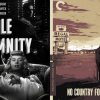What do you think of when you hear the term “burn a DVD?”
Do you imagine a miniature person with a blowtorch standing on top of the DVD and actually “burning” in the video. Well relax! It’s not that complicated. I will take some of the mystery out of burning videos to DVD and reduce it to simple terms.
Basically there are two ways to burn a video onto a DVD.

Use a DVD recorder:
You may find DVD recorders on sale in electronics stores for under $100, but definitely don’t spend more than $200.00. We are not talking about Blu-ray recorders which are much more expensive at the present time. Hook up your camera to the DVD recorder’s RCA input jacks, (video-yellow, audio-red &/or white) with the RCA cables that came with your camera. Some DVD recorders will give you the option to connect via a fire wire. Hook up another set of RCA cables from the output jacks on the DVD recorder to the input jacks on your TV.
From here on out it’s just like copying to a VCR. Hit the play button on the camera and record button on the DVD recorder. If you want to edit out some of your tape, pause the recorder, fast forward to a new section of tape, hit play on the recorder and continue copying. I call this “light editing.” When you are all done, hit stop on the recorder. At this point you have a couple of options depending on your DVD recorder. Some models allow you to change the thumbnail picture which is automatically created when you hit stop. You will usually have the option of changing the label (title) of the thumbnail. All DVD recorders require you to finalize the DVD so it is playable on all DVD players. Consult the manual to learn this procedure.

Use a DVD Burner on the PC: (check price)
If you have a PC with a drive that says DVD-ROM, you cannot burn DVD’s. It must have the letters RW on the front of the DVD. Don’t confuse these letters with the type of DVD to buy. There are DVD’s rated R/W that are rewritable but I don’t recommend using them to burn DVD movies. You should buy either DVD+R or DVD-R depending on the specs of your burner. Most burners today are universal and can use either one, but check first to make sure.
Next you need what is called a DVD authoring program. Some video editing programs will also allow you to burn DVD’s. At this time Windows Movie Maker will not. If you edit videos using Windows Movie Maker, you will have to use a separate DVD authoring program. This may change in the next edition of Windows. For Macs you can use iMovie which is pre-installed. These programs also allow you to create backgrounds, menus and buttons for the various sections of your video. Beware! You can spend as much time creating menus as you do editing the video.
When you plan on burning DVD movies on your PC, you probably want to do what I call “serious editing.” You probably want to add titles, music or voice over, transitions, and tight editing. Details of this topic will be covered in another article, but in short you have to:
- Capture the video onto the PC’s hard drive,
- Edit the video,
- Finish or produce the video into a “movie” format.
Whatever method you use to burn your DVD, it will automatically be compressed in an MPEG-2 format. I recommend saving your movie as an AVI file (highest quality format) if possible. Quality will also be affected by the length. No matter which method or equipment you use, consumer DVD’s will not match the quality of Hollywood professionally produced movies.
What about copies?
The beauty of making DVD copies is that it is not done in “real time.” Once you have your master, depending on how it was created and depending on the program, you can either save the DVD as a “DVD folder” to your hard drive, or save it as an “image.” Copies from either method can be made in an average of 6 to 10 minutes each for a full length video. DVD’s saved as a DVD folder are also playable on the PC from the hard drive. DVD’s saved as an image can only be used for copying; they cannot be played.
Article by Lee Mitchell