Hack #95 from iPod & iTunes Hacks by Hadley Stern (O’Reilly Media).
Sure, an iPod can hold an awful lot of music, but can it hold your entire music collection? Probably not. Here’s how to access your full iTunes library from any computer.
For the briefest period of time, Apple allowed iTunes users to stream their music over the Internet. Due to the bad intentions of a few, who took this as a chance to also share their music via P2P, Apple promptly plugged the Internet-sharing hole. Now iTunes users are limited to streaming music via Rendezvous, which works only within a local area network (LAN). .Mac members can still stream MP3 files to friends over the Internet using iDisk [Hack #97], but what about non-Mac users, or Mac users who don’t have .Mac accounts?
This hack frees your music, allowing you to stream your tunes over the Internet and control them from any web browser. It won’t let other people download your music (that would be illegal — tsk, tsk) but it will let others listen to your tunes. Of course, since this is all about you, the best use of this hack is to stream your music from home to work.
Turning Your Computer into a Music Server
Head on over to Slimp3.com and download the server software appropriate for your operating system (http://www.slimp3.com/su_downloads.html; free). The SlimServer software is available for Mac OS X, Linux, and Windows, and if you’re feeling hackerific, you can even download the Perl source code.
Follow the included instructions for installing the SlimServer software. It’s pretty straightforward.
To stream your songs over the Internet, you are going to need a broadband connection. Sorry, all you wacky modem users out there, but a telephone modem simply won’t be able to stream the large amounts of data held within digital music files.
If you have a broadband connection, you need to open your machine to the outside world. Don’t worry; this doesn’t involve placing your computer on the front porch. If your computer is connected directly to a broadband modem, all you have to do is open the appropriate ports so that they’re available to outside computers.
On a Mac, go to System Preferences – Sharing and click on the Firewall tab. If you have turned on Personal Web Sharing in the past to allow the outside world to view a web site you have designed and placed in your Shared home folder, this panel will look familiar to you. SlimServer operates out of port 9000. Since this isn’t a preset port in OS X, you need to create a new setting. Click New and enter 9000 in the Port Number, Range or Series field. For Port Name, select Other from the pull-down menu and then enter Slim. Hit OK, and you’re done! Your Mac’s port 9000 is now open to the outside world.
If you are on a PC running Windows XP, navigate to your Control Panel and select Network Connections. Right-click on your connection and select Properties. Choose the Advanced tab. If your Internet Connection Firewall isn’t enabled, go ahead and check the box now, and then click on Settings…. Under the Services tab, click Add…, give the SlimServer service a name under Description of service, enter your computer’s name or IP address, and then enter 9000 in the two Port fields. After setting up this new service, make sure to activate it by checking its box.
If your machine’s broadband connection is shared by a router such as Apple’s AirPort or a Linksys router, follow the router’s instructions for opening port 9000 on the router. Since a router includes a firewall, you have to open the port on it and on your computer.
The Mysterious IP Address
Every computer has a unique IP address. Unless you have paid extra, your IP address is dynamic (and it isn’t possible to buy static IPs from many ISPs). From every few hours to every few days, your IP address will simply change. This isn’t convenient, but fortunately there are many free services out there that allow you to assign your machine a proxy IP address.
One such service is DynDNS.org. Follow the instructions on the site for signing up (which is a quick process). Make sure you select Dynamic DNS. You can choose from the following domain names:
| blogdns.com | game-server.cc | is-a-geek.com |
| blogdns.net | gotdns.com | is-a-geek.net |
| blogdns.org | gotdns.org | is-a-geek.org |
| dnsalias.com | homedns.org | isa-geek.com |
| dnsalias.net | homeftp.net | isa-geek.net |
| dnsalias.org | homeftp.net | isa-geek.org |
| dynalias.com | homeftp.org | game-host.org |
| dynalias.net | homeip.net | shacknet.nu |
| dynalias.org | homelinux.com | merseine.nu |
| dyndns.biz | homelinux.net | mine.nu |
| dyndns.info | homelinux.org | myphotos.cc |
| dyndns.org | homeunix.com | serveftp.net |
| dyndns.tv | homeunix.net | erveftp.org |
| dyndns.ws | homeunix.org |
You get to pick a prefix that will be attached to the domain name. Let’s say you want mymusicrocks with homelinux.net. Your URL (assuming it isn’t taken yet) will be mymusicrocks.homelinux.net.
Now that you have signed up with DynDNS, you need to download a small client application that will automatically update DynDNS whenever your IP address changes. You can find clients for all operating systems. Follow the specific instructions for your OS, and you’ll be on your way.
Accessing Your Music
Now that you have a static IP address thanks to DynDNS.org, you can access your music from any web-enabled computer. To do so, simply go to a web browser, enter the URL you signed up with at DynDNS.org, and add the port number to the end of the colon. Your URL should look something like this: whateveralias.net:9000. If everything is working, you should see a SlimDevices web page similar to Figure 6-3.

Figure 6-3. Your music on the Web via Slim Devices
This web page is being served by the computer on which you installed SlimServer. You can now browse and play all your iTunes playlists and songs from a remote machine.
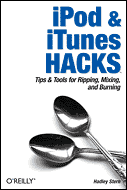 This material has been adapted from iPod & iTunes Hacks by Hadley Stern, published by O’Reilly Media, Inc. Copyright O’Reilly Media, Inc., 2005. All rights reserved.
This material has been adapted from iPod & iTunes Hacks by Hadley Stern, published by O’Reilly Media, Inc. Copyright O’Reilly Media, Inc., 2005. All rights reserved.
iPod and iTunes Hacks is brimming with undocumented tips, tricks, and trade secrets for getting the very most from your iPod. This guide takes curious and clever iPod owners beyond the obvious with 100 ingenious hacks that will delight, entertain, and add astonishing power to the iPod and iTunes experience.
iPod & iTunes Hacks is available for purchase from Amazon.com, Amazon.co.uk, Amazon.ca and the sellers listed below.





























