While Sony may not be the dominant player in the TV market that they were 30 years ago, the company has continued to lead the way in picture quality. This is clearly evident in countless positive reviews, both by consumers and professional reviewers, as well as repeated wins in comparison events such as the annual TV Shootout. By concentrating on their strength (image processing) and choosing strategic partners such as Google for their streaming/smart home platform as well as Samsung Display for their QD-OLED panels, Sony continues to offer high performance televisions for those with the taste and the means.
Yes, the “Sony tax” is a real thing. Sony TVs are not inexpensive. This year, their best OLED TV, the BRAVIA 8 II (BRAVIA 8, Mark 2), rings up at $2599 for a 55-inch version or $3299 for the 65-inch version under review here. And while that puts it at or near the top in terms of price, compared to flagship OLED and QD-OLED models from Samsung, LG and Panasonic, the price isn’t excessive. It’s actually lower than what they originally announced ($3,499 for 55-inch, $3,999 for 65-inch) earlier this year. We’ve seen the 65-inch version as low as $2,299 which is in the same ballpark as the LG G5, Samsung S95F and Panasonic Z95B OLED TVs. So maybe that “tax” isn’t so high, after all?
What Is It?
The Sony BRAVIA 8, Mark II (full model number XR80M2) is a high performance OLED (organic light-emitting diode) TV. Featuring a QD-OLED panel, each individual pixel on the TV can be controlled independently, giving the set outstanding black levels and contrast as well as a complete lack of the haloing or blooming that plagues most LED/LCD TVs.
From the model name, one might think it’s a newer version of the company’s existing BRAVIA 8 OLED, but actually both the BRAVIA 8 and the BRAVIA 8 II are current models. The BRAVIA 8 is the company’s entry level OLED TV, with lower peak brightness and a less extended color gamut compared to the BRAVIA 8 II. The BRAVIA 8 II is more of a replacement for the company’s previous A95L QD-OLED TV, first introduced in 2023. However, the new BRAVIA 8 II is only available in 55-inch and 65-inch screen sizes. So those who want the larger 77-inch screen size in a Sony QD-OLED TV will need to look at the A95L, which has been carried over this year in the 77-inch size.
Rather than build and maintain their own smart TV platform (like LG and Samsung). Sony has opted instead to license the Google TV platform. This gives the TV access to all of the top streaming services as well as integration with the Google Assistant for voice control and smart home integration. Also as a high-end Sony TV, the BRAVIA 8 II has access to Sony’s “Sony Pictures Core” app, a high bandwidth video streaming service with exceptional audio and video quality.

The set features a native 120 Hz panel as well as four HDMI ports, two of which are HDMI 2.1 ports which support full 4K/120 Hz sources. One of these HDMI 2.1 ports is the set’s HDMI eARC jack which supports simple connection to a soundbar or external A/V receiver or processor.
Who is it For?
The Sony BRAVIA 8 II is for those who value ultimate picture quality in a light-controlled room over bright room performance and are prepared to pay a premium over LED/LCD TVs and even some OLED TVs. Its quick panel response and excellent motion handling make the BRAVIA 8 II a great choice for gamers and sports fans. And, with automatic “calibration” features for Amazon Prime Video, Netflix and Sony Pictures Core, the set does an excellent job optimizing its picture for whatever content you’re watching without having to dive into the picture settings.
The Set-Up
The BRAVIA 8 II comes with two feet for placement of the TV on a table or console. These are pretty easy to attach and are placed at the edges for maximum stability. However this means you’ll need a stand that is at least 58 inches wide (for the 65-inch version). In my case, I mounted it to the wall using a universal articulating wall mount. The TV uses a standard VESA 300×300 mm mounting pattern and the appropriate mounting bolts are provided. The 50.5 pound weight made it pretty easy to handle.

As a Google TV, the BRAVIA 8, II can be set-up pretty quickly. A QR code appears on screen allowing you to link the TV with your existing Google account. This can copy over network settings and even allow you to access your favorite subscribed streaming services with no or minimal typing on the TV’s virtual keyboard. If this doesn’t work for you (which it didn’t for me) then you will need to revert to a standard remote control-based set-up. But even then, once you’re logged into your Google account from the TV, logging into subscribed services is a simple affair as long as you’ve stored your passwords using Google Chrome.
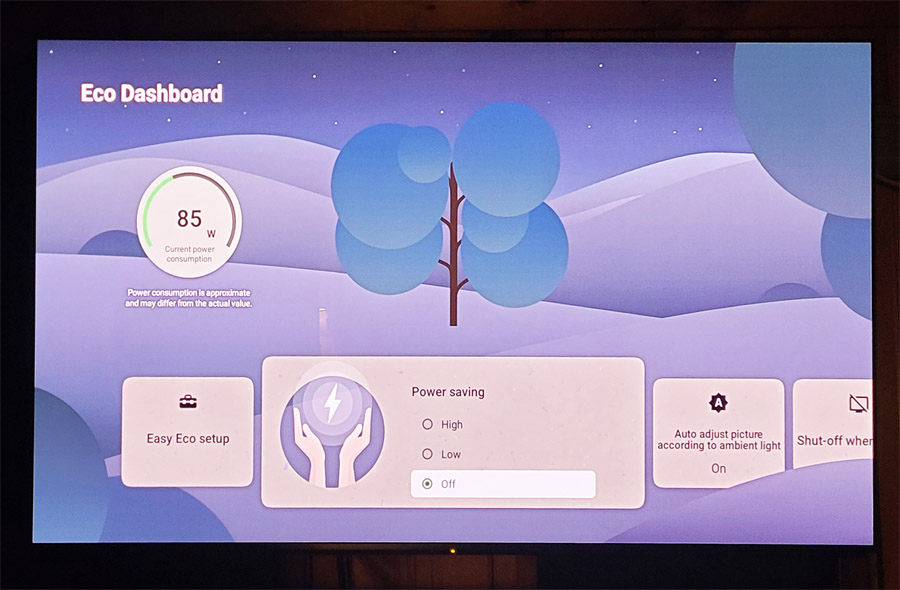
As with most TVs, the BRAVIA 8 II is set into its eco power savings mode by default. While this can help cut electricity usage (a nominal amount), it can also degrade the picture quality. We recommend turning off eco mode. As far as accuracy, the “Professional” picture mode works extremely well right out of the box for most content. If you’re watching Dolby Vision-encoded content, “Dolby Vision Dark” is quite accurate and looks great in a dark room. If you’ve got the lights on, switch over to “Dolby Vision Bright” or “Cinema” for a brightness pop. For accurate white levels, closest to D65 (6500 degrees Kelvin), use “Expert 1” color temperature for SDR content and “Expert 2” for HDR content.
Fortunately most of the above settings happen automatically. When watching YouTube, the set put itself in Professional mode. With Dolby Vision content, it set itself to Dolby Vision Dark. And when we watched content on specific streaming services, such as Netflix, Amazon and Sony Pictures Core, the TV set itself into the appropriate automatic calibration mode.
Auto-Calibrationistic Expialidocious
The TV can and does adjust its settings automatically based on incoming content. It even supports several automatic “calibration” modes, including Amazon Prime Video Adaptive Calibrated Mode, Netflix Adaptive Calibrated Mode and Sony Pictures Calibrated Mode. If these modes are enabled, the TV will automatically adjust its settings for the type of content being viewed (e.g., 60p sporting events vs. 24p movies) when using the native Amazon Prime Video, Netflix or Sony Pictures Core apps.
In these modes, the set can even adjust the image based on the current room lighting if you’ve enabled the set’s ambient light sensor. Enabling the light sensor can be done in the settings menu: Display & Sound > Picture > Ambient Optimization Pro. Some purists recommend always disabling the ambient light sensor, but if you want to “set it and forget it” and get the best overall picture on a variety of different types of content and in a variety of different room lighting conditions (without having to switch picture modes), you can safely turn this feature on. After all, this is your TV. You answer to no one.
Sony told us at a press event last year that fewer than 10% of TV owners actually adjust their picture settings. For those 90 percenters, these automatic picture optimization modes do a great job adjusting the basics in order to get a pleasing on-screen image for most content. Is it true “calibration?” No. That would require connection of a colorimeter or spectrophotometer as well as specialized software like Portrait Display’s CalMan. But it does help get the TV closer to what the creators intended you to see, without having to mess around with the picture settings.
Sound Notes
Sony’s approach to TV sound on their OLED TVs is unique: instead of using multiple side-firing, down-firing and/or up-firing drivers, Sony uses actuators attached to the panel itself. This effectively turns the entire screen into one big speaker. Placement of the actuators allows the TV to reproduce the position of sounds on the screen very effectively. This gives the TV fairly natural sound overall, with excellent on-screen focus, though the bass response is not very extended.

If you use the BRAVIA 8 II with a high-end Sony soundbar like the BRAVIA Theater Bar 9, or speaker systems like the BRAVIA Theater Quad, you can take advantage of the “Acoustic Center Sync” feature which uses the TV as the center channel speaker. This allows the TV speaker to reproduce dialog and vocals and allows the external sound system to concentrate on the other channels for music and effects. We tested the TV with (and without) Sony’s current flagship soundbar system, the Sony BRAVIA Theater Bar 9, complete with powered subwoofer and rear speakers.
Sony is also one of the few TV makers on the market – and the only OLED TV maker in the US – that supports DTS:X immersive surround sound, in addition to Dolby Atmos. This allows the BRAVIA 8 II to support cinematic DTS:X soundtrack playback from select titles on the Sony Pictures Core and Disney+ streaming apps. It also allows the TV to pass-through DTS:X sound from a connected Kaleidescape or Blu-ray Player to the soundbar or sound system for decoding in all its immersive glory. We tested all of the above (Disney+/DTS:X, Sony Pictures Core/DTS:X, and Dolby Atmos/DTS:X passthrough) and all worked exactly as expected.
Tip: If you’re watching a DTS title on Sony Pictures Core, be sure to check the audio options once the movie is playing. Sometimes a DTS:X soundtrack is available but is not selected by default.
On its own, the BRAVIA 8 II actually does produce room-filling sound with excellent dialog reproduction and decent dynamic range. If you blow your whole budget on the TV while you save up for an A/V receiver or soundbar, the BRAVIA 8, II will definitely get you by. But those who want the sound to be as good as the picture will want to add an external audio system or high quality soundbar or speaker system like the BRAVIA Theater Bar 9 or BRAVIA Theater Quad.
Viewing Impressions
For testing, we used the built-in streaming apps on the TV itself as well as a Sony UDP-X700 4K UHD Blu-ray Player and a Kaleidescape Strato V 4K Media Player (both with Dolby Vision support).
I’ve been spending a fair amount of time with LED/LCD TVs of late, so it has been a while since I’ve had an OLED TV in for review. And boy, have I missed it! The deep rich blacks draw you in while richly saturated colors just pop off the screen. Off-axis viewing is near perfect. “Dirty Screen Effect” (non-uniform brightness) is virtually non-existent and haloing of bright colors on dark backgrounds simply doesn’t happen. On the opening text crawl on the “Star Wars” movies and on “Blade Runner,” the text stands out sharply against the black background with no fuzzy edges or halos. The same goes for white credits scrolling up a black screen – no haloing, just stark, crisp white on black.
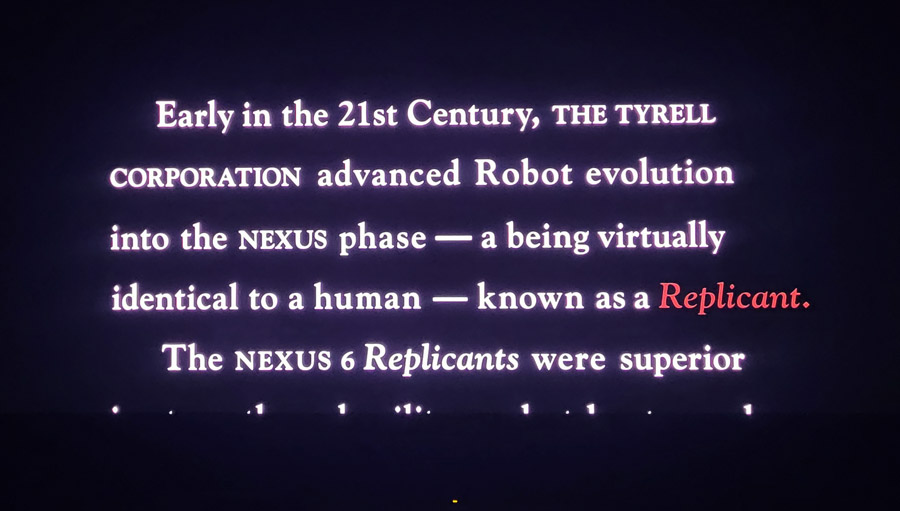
Star fields, like in “Gravity,” stay rock steady with pinpoint spots of bright light against the black vacuum of space. As Sandra Bullock’s character hurtles into space, you can just make out her spinning dark shadow against the black starry background. And as the ISS is destroyed by orbiting debris, the fast-moving detritus stands out sharply against the background without motion smear or haloing.
To test the set’s HDR tone mapping, we put on the closing scene of “Alpha.” The movie was mastered for 4,000 nits of peak brightness in static HDR10 HDR. But the set itself can only manage about half of that (around 1900 nits in a 5% window). HDR tone mapping maps the incoming HDR values to the set’s capabilities so that both shadow details and bright specular highlights are still visible. With Sony’s HDR tone mapping, the outline of the sun is crisp and clean, unlike the fuzzy blob that can be displayed on lesser displays.

Turning to shadow detail, we like to use the scene from “Harry Potter and the Deathly Hallows, Part II,” where dark wizards gather on a hilltop to attack Hogwarts School or Witchcraft and Wizardry. Light levels are very low in this scene as the bodies of the death eaters barely stand apart from the dark landscape. On the BRAVIA 8 II, the shapes of these figures are distinct and their facial features are clearly visible.

For motion reproduction, we took a look at “Baby Driver.” In the clip where Baby walks through a downtown area, as the camera pans over buildings and city streets, it can be difficult for a consumer display to walk the line between jerky 24P film judder and overly smooth “soap opera effect.” Viewed on Sony Pictures Core, with the set’s default processing (Motion Flow: Auto), pans looked “filmic” without looking artificially smooth. Many sets, including the Sony, give you the ability to dial this in by adjusting the set’s motion processing, but the Sony handles this challenging content well, with the default settings applied.
Colors such as skin tones were reproduced accurately as evident on content such as the “Spears and Munsil UHD Benchmark.” And these natural colors hold up even in mixed lighting conditions, as you can see in the sewer scene (chapter 4) of “IT” (2017) where the boys skin tones and facial details hold up nicely even as the shot swaps from the brightly lit outside to the dimly lit sewer.
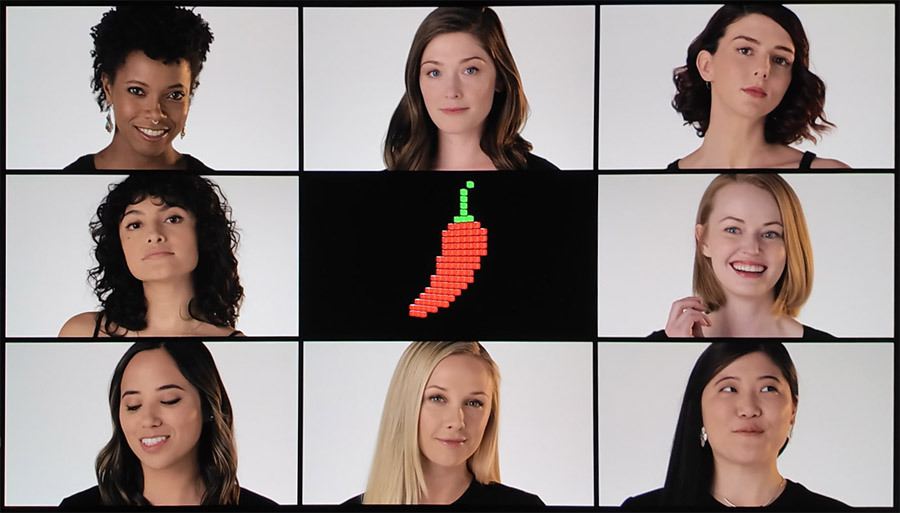
To test the TV’s upconversion and deinterlacing, I set the Sony Blu-ray Player’s output to interlaced standard definition output (480i), and spun up a few classic DVDs. On the widescreen DVD of “Braveheart,” the BRAVIA 8 II was a bit limited by the disc’s low resolution and limited color space, but the set made this 25-year old disc look good enough that I got sucked into watching the whole movie. The muted colors and soft edges lessened the film’s impact, but at least there were no obvious de-interlacing artifacts like jagged edges.
On low quality video streams from YouTube, the BRAVIA 8 II did a good job minimizing noise and compression artifacts to the point that some looked close to 4K quality. While high quality 4K video with Dolby Vision and HDR10 take full advantage of the BRAVIA 8 II’s capabilities, lower quality SD and HDcontent is still perfectly viewable.
Calibrated Modes – Do They Work?
Sony TVs like the BRAVIA 8 II are the only ones that feature automatic “calibrated” modes on both Netflix and Amazon Prime, as well as on Sony Pictures Core. While it’s not true calibration, these automatic picture modes can do a good job optimizing the picture for the specific type of content you’re watching. With these modes enabled, the TV sets things like color space, contrast and motion processing, based on what type of content is being viewed.
In Amazon Prime Calibrated Mode, Sports content like “Thursday Night Football” kicks in motion interpolation to add smoothness to fast moving balls and running backs as well as enhanced brightness, while viewing movies lowers the motion processing to allow 24 frames/second content to look more cinematic. On the BRAVIA 8 II, these calibrated modes are “adaptive” in that they also react to ambient room lighting for greatest effect, as long as you leave the ambient light sensor enabled. And, unlike some other sets, the BRAVIA 8 II adjusts both the brightness and color temperature based on the set’s ambient light sensor, not just the brightness.
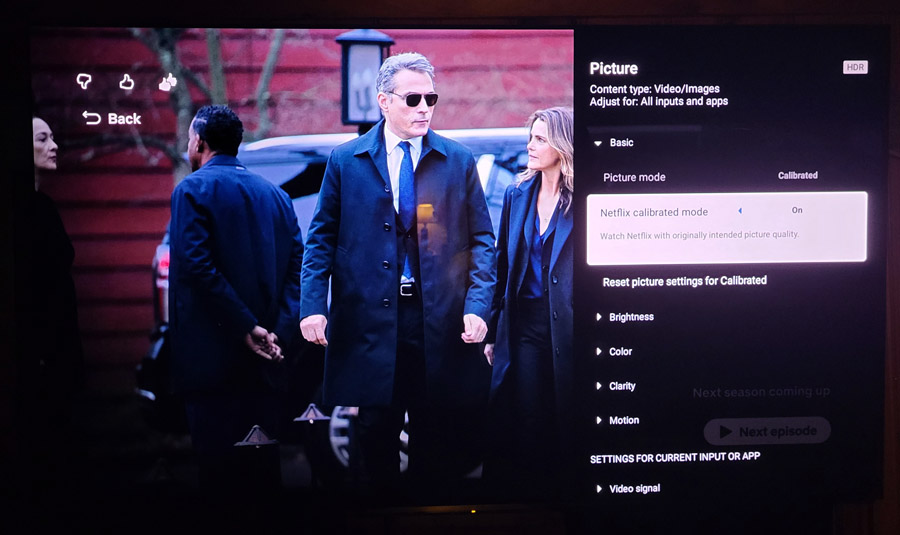
On the BRAVIA 8 II, we found that Netflix Calibrated mode was off, by default, so you’d need to go into the Picture mode, while viewing content on Netflix, in order to enable it. Meanwhile Amazon Prime Video Calibrated Mode and Sony Pictures Calibrated Mode are both enabled by default. In our testing, the calibrated modes never added any artificiality to the image, but we’d recommend experimenting yourself in order to decide if you like what they do to the overall image quality and viewing experience.
Bright Room Performance
While Samsung’s “glare free” screen coating gets a lot of love (and some hate) for its performance in brightly lit rooms, Sony’s glare reduction treatment of the screen of the BRAVIA 8 II still reduces screen reflections to an extent, without compromising those deep inky OLED blacks that we all love. The Sony can’t reach the peak brightness levels of this year’s brightest batch of OLED TVs, but when I had my overhead track lights on, or when watching TV during the day with all the shades open, the image was still outstanding. Amazon’s “Thursday Night Football” broadcasts in 4K offered verdant greens on the field and crisp colorful details in the crowd, even when the lights were on.

Could I see the track light bulbs reflected in the screen? Yes, but if they bothered anyone, I could point them in other directions. If you watch TV in a variety of different conditions, consider leaving the TV’s ambient light sensor on so it can adjust the image as necessary. Or, you know… dim the lights a bit. It’s worth noting that, with HDR content, the BRAVIA 8 II’s peak brightness is about 25% higher than Sony’s previous flagship OLED TV, (the A95L), which is also an outstanding TV. But it is a bit lower in peak brightness than the Samsung S95F, LG G5 and Panasonic Z95B OLED TVs.
Operational Notes
For the most part, the TV performed well and reliably. Google TV menus were quick to load and easy to navigate. As a Google TV, the set did recommend YouTube Videos more often than we see on other platforms such as Fire TV and Roku, but that is to be expected. I did notice a few glitches. The “Fandango at Home” app (formerly Vudu) failed to load a couple of times and once even caused a full reboot of the TV. But I didn’t notice this on other apps.
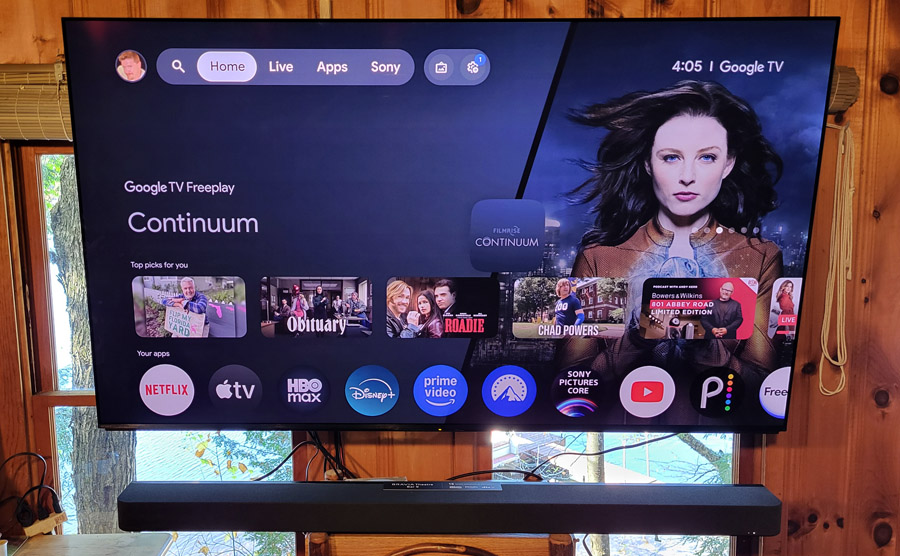
With the internal far-field mic enabled, the TV was able to respond to “Hey, Google” commands and questions from across the room. In fact, it responded to a few “Hey, Google” commands when we didn’t actually say “Hey, Google.” And this rudely interrupted what we were watching with the helpful answer to a question that wasn’t actually asked. I can only guess that we said something that sounded like “Hey, Google”- maybe “Baked Strudel” or “Jay Booble?” Or something in the show we were watching sounded enough like “Hey, Google” to trigger the assistant. If you find you get unexpected interruptions from the assistant, I’d suggest leaving the mic switch in the “off” position on the back of the TV (left side rear panel above the HDMI ports). You can always use the mic button on the remote control when you want to ask Google something.

Also, the Google helper on this TV is not the true Google Assistant or Gemini AI search that you’d find on a phone or laptop. It is primarily intended to help you find media, i.e. something to watch or something to listen to It can answer simple questions like “What’s the weather?” But for more complicated questions, it normally just suggests various videos, with a strong preference for YouTube videos, which are normally listed first. To be fair, most “Smart” TVs work this way. But we have seen progress from brands like TCL who are adding the advanced Google Gemini AI search to their TVs as well as Samsung who has beefed up their current TVs with advanced AI search features. Hopefully Sony will add more advanced search and voice assistant features to their TVs in the future.
But even with this use case in mind, Sony’s Google TV implementation failed me a few times. When I was trying to watch the Emmy Awards, the set didn’t let me know that they were streaming on Paramount+ (which I subscribe to) – it only suggested YouTube TV (which I don’t subscribe to). And when looking for “Monday Night Football,” Google wouldn’t tell me where I could watch it. It only allowed me to “Add to Watchlist.” These are fairly basic TV-related questions which the Google assistant on this TV could not properly answer.
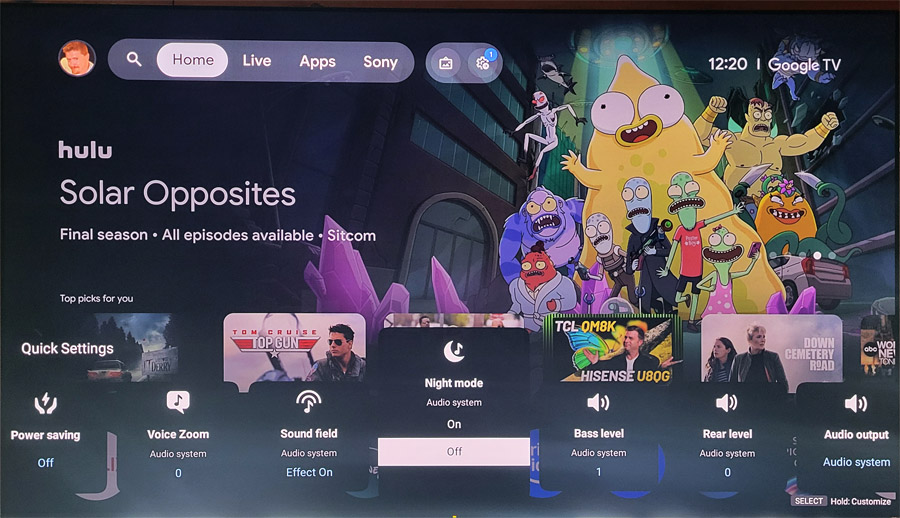
The other little odd behavior on the BRAVIA 8 II was that I had mixed results viewing or listening to video and audio content on a connected USB drive. The TV failed to register the presence of three different USB thumb drives which I had connected to the TV’s USB ports, though it was able to “see” a Samsung SSD hard drive connected on one of those same USB ports. The TV was also able to access music files on a WiiM Amp Ultra media server attached to the same home network. I tried formatting these thumb drives in both exFAT and FAT32 formats, as Sony recommended, but I had no luck accessing the contents of these drives from the TV.
Sony’s Secret Weapon?
This review reminded me how great Sony’s streaming service – Sony Pictures Core – actually is. It is one of the highest quality streaming services available with bandwidth up to 80 MBPS. This exceeds the bandwidth of Blu-ray Disc and even approaches that of 4K UHD Blu-ray Disc. By comparison, most popular video streaming services max out at around 25 MBPS. This higher streaming bandwidth – which Sony calls “Pure Stream” – allows for higher audio and video quality, with many titles streaming in 4K with Dolby Vision or HDR10 and with options for both Dolby Atmos and DTS:X immersive surround sound.
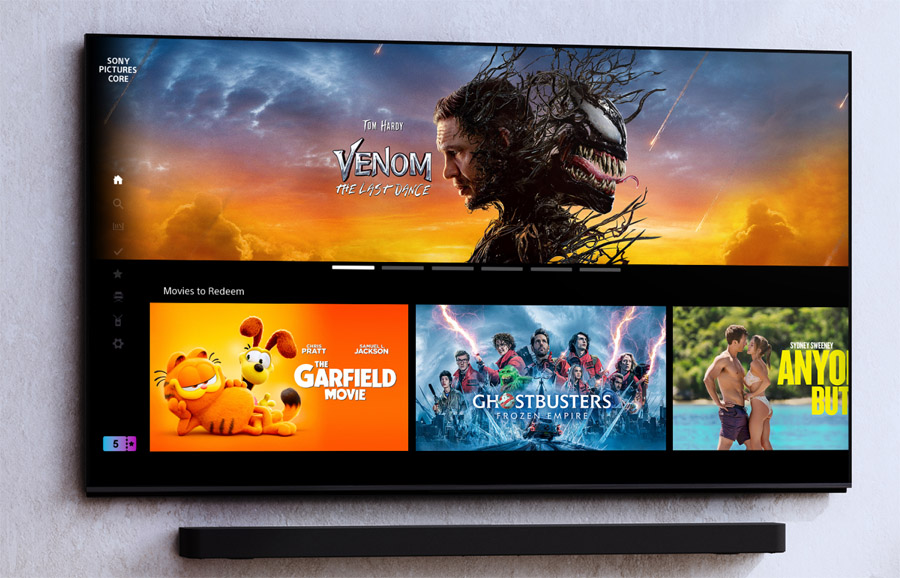
Sony Pictures Core is currently only available on select Sony TVs and Sony game consoles. Some titles are available free and others can be rented or purchased for a flat fee or for a Sony Pictures Core credit. Most compatible Sony TVs (like the BRAVIA 8, II) come with a special offer of 5 to 10 SPC credits with purchase of the TV. The selection on the service is fairly limited, but I have always been able to find movies worth watching and the audio and video quality has been uniformly exceptional.
The Bottom Line
With the Sony BRAVIA 8 II, the company has taken their top-rated QD-OLED TV (the A95L) and made it 25% brighter on HDR content, without losing any of the exceptional picture performance. It may not be Sony’s flagship TV for 2025, but its near flawless video performance and robust feature set makes the BRAVIA 8 II Sony’s best TV of 2025 and this year’s best TV overall in our opinion. It’s bright enough to present an enjoyable picture in average room lighting and an outstanding image in a darker room.
Throw in its support for Dolby Atmos, DTS:X, Sony Pictures Core and automatic calibrated modes that actually work and you get a stellar TV that will look great right out of the box, but can be calibrated or tweaked for even higher performance. Highly recommended.
Pros
- Perfect Black Levels
- Excellent contrast
- Accurate colors
- Strong out-of-the-box picture performance
- Calibrated modes deliver image quality closer to creator’s intent automatically
- DTS:X immersive sound on IMAX Enhanced content on Sony Pictures Core and Disney+
Cons
- Fairly expensive
- Some quirks to Google TV
- Not ideal for bright room viewing
- Only available in 55-inch and 65-inch screen sizes
Where to Buy the BRAVIA 8 II OLED TV:
Note: Pricing current as of publication date (November 17, 2025). Click buttons to view current pricing.
Related Reading/Viewing:
- Sony Wins “King of TV” at 2025 Value Electronics TV Shootout
- Podcast: 2025 TV Shootout Results Analyzed With B The Installer (Video)
- Podcast: Best TVs of 2025 with Caleb Denison of CalebRated (Video)







































