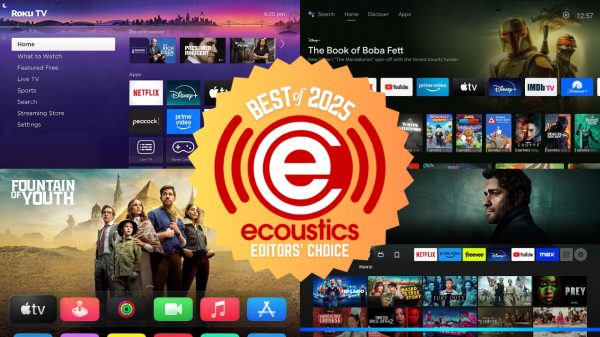While we here at eCoustics typically like to focus on the higher end audio and video gear – the stuff that really gets our readers (and ourselves) excited for listening to music and watching movies – sometimes you just need something “good enough” that works for its given purpose. Roku’s new Streaming Stick Plus (Model 3830R) may not have flagship features like Dolby Vision HDR or DTS:X decoding, but it’s super compact, nicely priced at under $40 – actually currently under $20 with holiday sale pricing – it supports 4K content with HDR10 and HDR10+ high dynamic range and even comes with a voice remote that you used to have to pay extra for. Is it good enough to add updated streaming apps and Smart TV capabilities to an older TV or a projector without its own built-in smart TV platform? Read on to find out.
What Is It?
The Roku Streaming Stick Plus is a… well, it’s a streaming stick. The “streaming” part means that it supports all of the popular video streaming apps and services like Netflix, Amazon Prime, AppleTV+, HBO Max, Disney+, Paramount+, Peacock, Roku Channels and more. The “stick” part means it comes in a small, sleek form factor that can hide discretely behind your TV. In fact, it’s the smallest, thinnest stick the company has ever offered and the smallest one I’ve ever used.

The Streaming Stick Plus consumes very little power, which means you don’t even need access to a power plug – you can power it up from one of the USB ports on the back of most modern TVs. Also, since the HDMI connector is built right into the stick itself, you won’t need a separate HDMI cable either. A USB-C cable for power comes in the box along with a remote control with a built-in microphone.
The Streaming Stick Plus supports 4K resolution with HDR10 and HDR10+ HDR as well as PCM, Dolby Digital, Dolby Digital+ and Dolby Atmos audio output. The stick even supports DTS-HD Master Audio passthrough (but not DTS decoding). So it’s no slouch in the video and audio departments. This (DTS passthrough) is not something we were able to test as there are no streaming providers in the US that support DTS output other than Sony Pictures Core (only available on Sony TVs and game consoles) and Disney+ (which doesn’t support DTS sound on Roku). But it might be useful for those who use Plex to store and play digital video files on a home network with DTS soundtracks.

One feature Apple fans may appreciate is that the Streaming Stick Plus supports Apple AirPlay 2. If you want to cast your media from your phone or tablet to your TV or A/V system, the Streaming Stick Plus makes a great budget-friendly choice. Die-hard Apple afficionados may pony up a bit more for the Apple TV 4K, but the Streaming Stick Plus provides a more affordable option. Sadly the same is not true for Google Cast (formerly known as Chromecast) as that is not supported on the Roku Streaming Stick Plus.
The Set-Up
Roku offers an option to carry over settings and services/channels from other Roku devices within your household, but it has been a while since I’ve used or reviewed a Roku streamer, so I set-up the Streaming Stick Plus 4K as a new device. Using the voice remote to enter my e-mail address actually worked pretty well and was much quicker than entering the letters through an on-screen virtual keyboard.
After selecting which apps I subscribe to, the Roku completed the initial setup and brought me to a default home screen that had apps like “Sling” and “Showtime” featured. I don’t subscribe to these services and didn’t select them during setup. I had assumed that the home page would already be configured with my chosen apps but it was not. Nevertheless, adding apps to the Roku home screen was a fairly straightforward procedure.
Once you’ve added the apps and logged in, the app logos will appear on the Roku home page. Scroll to the app logo, then hit the “*” button on the Roku remote to move it where you want it to appear or simply click “Move to Top” and the app logo will pop to the top of your home page.
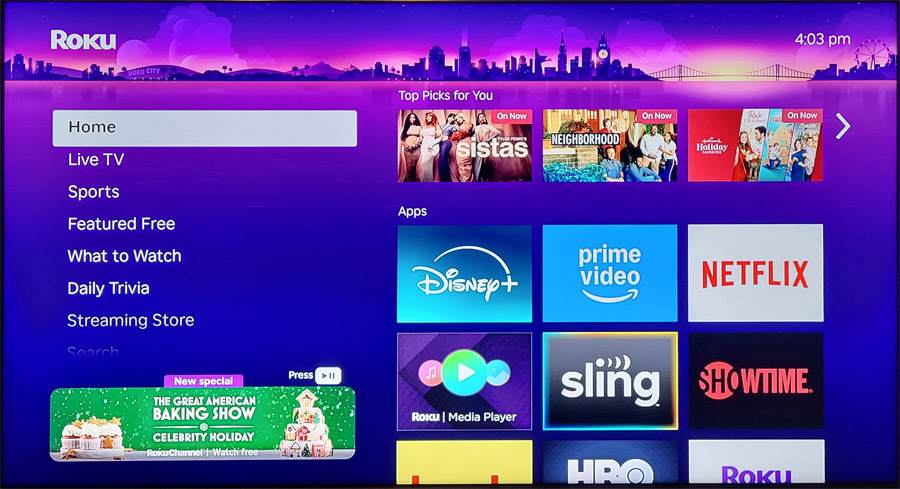
I did initially have some issues getting the Disney+ app to work reliably. While the log-in was successful, trying to play content, I got an error that said “Sorry something went wrong. Please try again later.” I did the usual debugging – removed and reinstalled the app, powered off the stick. No improvement. But a “system restart” in the Roku settings menu solved the problem and the Disney+ app has worked reliably ever since. When in doubt, REBOOT!
When I initially tested the stick with an older 1080p HD TV, I wasn’t able to get Dolby Atmos to work from the Disney+ and Amazon Prime Video apps, even though the A/V receiver that the stick was connected to did support Dolby Atmos. Initially, these apps were limited to stereo or Dolby Digital 5.1-channel sound. But Dolby Atmos did work from the Fandango at Home (formerly VUDU) app. This issue is likely app-specific as many video streaming apps will only output Dolby Atmos soundtracks if they detect a 4K-capable display.
Sure enough, moving the stick to a 4K projector and different AV receiver enabled Dolby Atmos output from all the apps I tested, even from the Peacock app, which had been problematic on some other streaming platforms (Google TV, specifically).
If you’re a multi-channel music fan, the news isn’t quite as good. Of the three major music streaming services/apps that support multi-channel Dolby Atmos music – Amazon Music, Apple Music and TIDAL, none support Dolby Atmos output on Roku devices. And since the Streaming Stick Plus also does not support Google Cast, there is no way to listen to Dolby Atmos music through the Streaming Stick Plus. You’ll need a different device for that.
Most of the video streaming apps I looked for were available on Roku, with the exception of Twitch. Apparently Twitch is owned by Amazon and they have chosen not to enable the Twitch app on Roku currently, in favor of Amazon’s own FireTV sticks. In the past, popular apps like YouTube and HBO/MAX were unavailable on Roku, but as of the time of this review (November, 2025), both apps were supported and fully functional.
For convenience, you can customize your Roku remote to operate power and volume on a TV or soundbar. While I had no luck getting the Roku remote to operate a TCL soundbar, via IR (infrared), I had no trouble at all getting the Roku remote to control power and volume on a TCL TV via HDMI/CEC, and by extension, this also controlled the volume of a soundbar connected to the TV via HDMI.
Operation and Viewing Notes
Overall, the Roku Streaming Stick+ was easy to navigate and responsive when moving around in menus and services. Roku has recently added some fun stuff to the Roku O/S like a Daily Trivia game which features mostly pop culture questions about movies, TV series, actors and directors. It’s a fun way to test your pop culture knowledge.
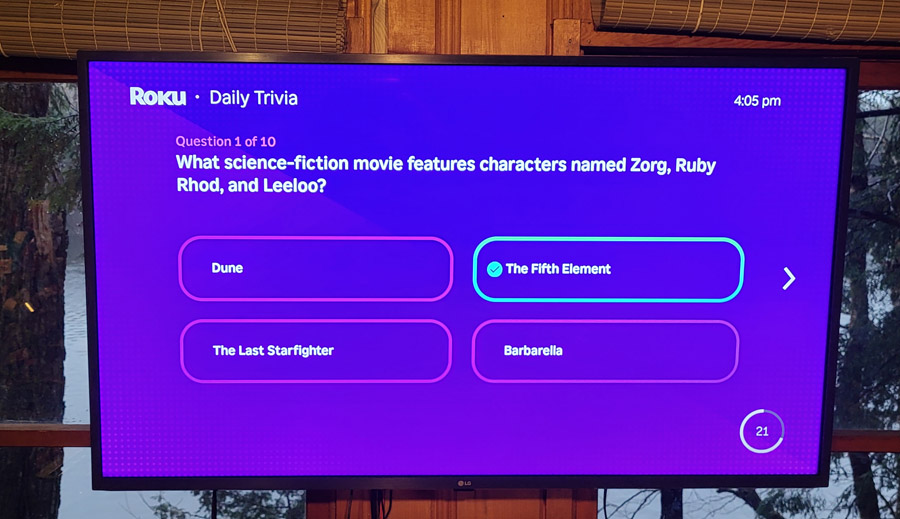
It took me a minute to find the “Continue Watching” section in Roku. I’m used to this being visible on the home pages of FireTV and Google TV. On Roku, you need to scroll down from the home page to the “What to Watch” section in order to continue where you left off watching show or movies on various platforms.
Navigating within each service was quick and responsive, with no major differences compared to the FireTV and Google TV versions of these same apps. One thing that was a bit disappointing (mentioned earlier) was that the Amazon Music, Apple Music and TIDAL apps currently do not support Dolby Atmos output. The Amazon Prime Video app (and most other video streaming apps) do support Dolby Atmos, but not the music apps. I have a pretty extensive playlist of Dolby Atmos music cuts on Amazon Music, but without Dolby Atmos support in the Roku version of the app, and without support for Google Cast, there was no way for me to listen to Dolby Atmos music through the Roku device.
Speaking of apps, most streaming devices and TVs have a mobile app of their own, and Roku is no exception. The Roku mobile app is probably one of the best we’ve seen in terms of interacting with content on your mobile devices and viewing it on the TV screen or projector. It’s responsive, intuitive and actually keeps getting better. Just this month the company upgraded the app with several new features, including the ability to swipe left and right when navigating through the various menus. I normally just used the Roku remote (or the TV remote connected via HDMI/CEC), but it’s nice to have options.
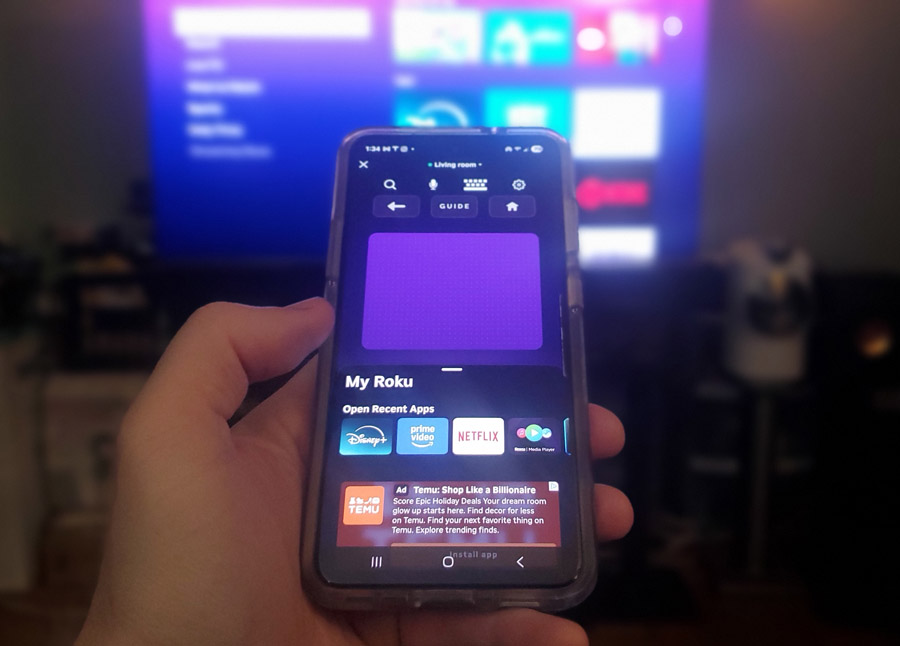
Use Your Words
The remote included with the Streaming Stick Plus is the “basic” voice remote, in that it only has a near-field microphone and you do need to press the mic button on the remote in order for it to respond to any voice commands or searches. Roku also offers a “Voice Remote Pro” which has a “mid-field” microphone which can work hands-free from across the room if you enable it to do so. That remote also includes a backlight and a built-in remote finder in case it gets carried off by a gremlin or a mischievous pet. The basic voice remote omits those features but it does offer voice control and search.
Voice search on Roku was a bit inconsistent in my testing. I asked Roku to find movies with “Timothée Chalamet” and, instead, it showed me movies with Timothy Dalton. That’s a totally different guy. If I intentionally mispronounced his name (“shall uh MET” instead of “Shall uh May”) then Roku found the right stuff. Also, searching “Find the movie Dune and all its sequels” showed me results for “Prison Break.” But “Find the movie Dune” produced correct results. Simple searches like “Find James Bond movies” and “Find movies with Sean Connery” worked as expected. But I’d say the voice search definitely could use some tweaking. The good news is these are likely just software fixes that can be applied on the back-end, not something that would require new hardware.
As far as quality, I did confirm that the Roku Streaming Stick+ can output content in 4K resolution with HDR10 static HDR and HDR10+ dynamic HDR on compatible titles and services. The Apple TV+ show “Severance” is one title that supports HDR10+ dynamic HDR and this looked quite nice on a TCL QM8K MiniLED TV with excellent detail in the shadows and specular highlights. Dolby Vision support would be nice, but we’ve seen HDR10+ make its way onto more streaming services lately so it’s a fair alternative.
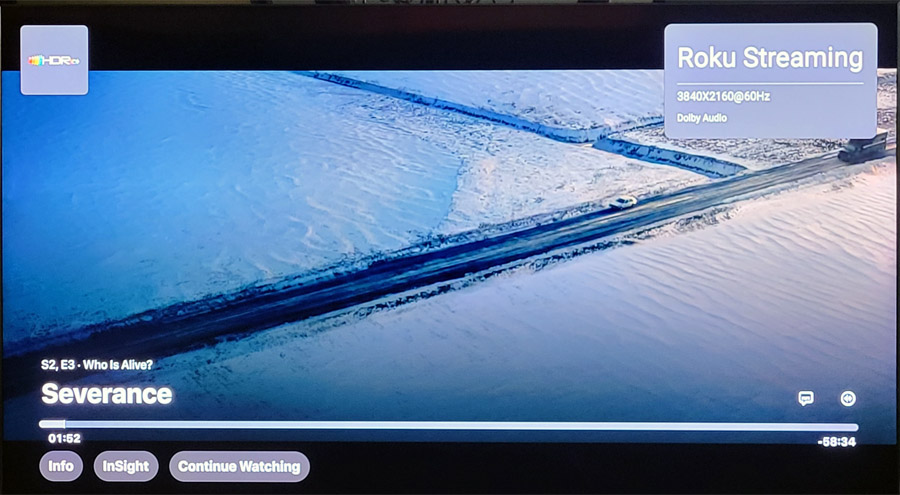
.
On the audio front, PCM, Dolby Digital, Dolby Digital+ and Dolby Atmos soundtracks all came through loud and clear when connected to a compatible AVR or soundbar. Dolby Atmos support seemed pretty consistent across the board on the premium streaming apps, with the exception of the music streaming apps I noted above. We’d still recommend keeping a UHD Blu-ray Player in the system to get the lossless audio and higher bandwidth video of physical media, but as far as streaming goes, the Roku Streaming Stick+ covers the essentials for a high quality immersive home theater experience with Dolby Atmos audio and 4K/HDR visuals.
The Bottom Line
While my personal choice for a Roku streamer would likely be the Roku Ultra, thanks to its more powerful processor, WiFi 6, integrated ethernet connection, hands-free voice control, USB port and support for Dolby Vision, the Roku Streaming Stick+ is appreciably less expensive – currently under $20 for Black Friday – and covers the essentials of what most folks are looking for in a streaming device. It supports 4K UHD resolution with HDR10 and HDR10+ high dynamic range, it can pass through Dolby Atmos surround to a compatible soundbar or A/V receiver, it comes with a voice-capable remote control and it’s just cute as a button. If you’re looking to add 4K streaming apps and other “smart TV” capabilities to any TV or projector at a minimal cost, the Roku Streaming Stick+ makes a great choice.
Pros:
- Super compact stick fits just about anywhere
- Can be powered by TV’s USB port
- Supports 4K with HDR10 and HDR10+ high dynamic range
- Supports Dolby Atmos and even DTS-HD Master Audio passthrough
- Affordable
- Simple User Interface
- Relatively platform-agnostic
- Robust mobile app
- Apple AirPlay 2 enables casting from iOS devices
Cons:
- No Dolby Vision HDR support
- No DTS:X decoding (but DTS:X content on streaming apps is not common)
- Some minor glitches during initial set-up
- No way to listen to Dolby Atmos music (Roku’s TIDAL, Apple Music and Amazon Music apps do not support Dolby Atmos)
- No Google Cast support
Where to Buy:
Related Reading: