Viewsat lite new owner
|
Bronze Member Username: Pike_376Post Number: 94 Registered: Nov-06 | i just purchased a viewsat lite did have pansat 2500 converted to puff. need to know what i need to do to set up new viewsat please. any help is greatly appreciated | |
|
Gold Member Username: PlymouthCanada Post Number: 7144 Registered: Jan-08 | Put the latest bin, go in menu antenna setting and do settings as for your Pansat then do a autoscan. You not list your dish and LNB and which satellite you want get.  |
|
|
Bronze Member Username: Pike_376Post Number: 95 Registered: Nov-06 | sorry dish 500 110 and 119 dual lnb | |
|
Bronze Member Username: Pike_376Post Number: 96 Registered: Nov-06 | is there a certain loader you need for downloading tha viewsat ulra lite bin files | |
|
Gold Member Username: LolPost Number: 1408 Registered: Sep-06 | [link removed] in support read... no silverspoons here | |
|
Bronze Member Username: ChumleyPost Number: 23 Registered: Dec-08 | c/p of a post by NOKIA. c/p VS ULTRALITE setup... HOW TO GUIDE Viewsat VS2000 UltraLite Configuration Guide ================================= This document is intended to provide a Viewsat VS2000 UltraLite owner with a comprehensive set of initial configuration steps. The goal is to have the receiver operational as quickly as possible with the least amount of difficulty. This document assumes that one or more antennas with appropriate LNB's and any required switches has already been properly installed for receiving one or more satellites. Only settings which are crucial for proper operation are covered. Once the unit is operational, the user should review the remaining settings and adjust them to suit personal needs or preferences. Begin by downloading the latest firmware. This file can be found in the Files Only -> FTA Receivers -> VS-UltraLite files section. The file name will be PFTAUSW-yymmddUL.ZIP, where yy is the year, mm is the month, and dd is the day. This file is a ZIP archive containing the actual firmware file which is named PFTAUSW-yymmddUL.PEG. If you are not using Windows XP or Windows Vista, you will have to use a program such as WinZIP or WinRAR to extract the PGM file to your hard drive. *- Extract the file to your PC and Copy the PGM file to any USB flash drive. This is the only file you will need. and make sure you have formated your USB flash drive prior! and always keep it empty! With the receiver connected to your antenna and television. * Turn the receiver OFF with back switch. * insert USB Flash Drive in receiver USB port. * Turn the receiver ON with back switch. * Turn receiver ON with remote (You should see a brief information message displayed on the screen announcing "Initializing USB port ...".) Press the MENU button on the remote control to display the Main Menu. If prompted, enter your PIN code when necessary (default = 0000, master = 3570). * Select User Setting -> Factory Default. Press OK with Yes selected. (this step is not needed if ur updating files... only for new setup!) * Select System Information -> Receiver Upgrade -> USB and press OK. * You should see a directory of your USB flash drive. Select the PEG file and press OK. The file will be transferred into the receiver and then written to nonvolatile memory. During this process, I.n.S.t. will be displayed on the receiver. Do NOT interrupt this operation in any way or your receiver could be damaged permanently. If you encounter this you will have to revive your receiver ... When the operation is complete, the receiver will automatically reboot, and it will show either 00.00 or channel number on display. If necessary, press the red power button on the remote control to bring the receiver out of standby mode. once you see the 00.00 or channel number on Display... * wait for 30 seconds and switch OFF (back switch) * wait for 30 seconds or more and switch it ON (back switch) now proceed to setup: * Select User Setting -> Factory Default. Press OK with Yes selected. (only for new setup!) * Select System Information -> Receiver Information. Verify that the Main S/W listed is the same name as the firmware you just installed. * Select User Setting -> Parental Control. Set Menu Lock to Off. * Select User Setting -> Time Setting. Set Time Mode to Auto. Set Time Adjustment to the GMT offset for your area (-5:00 for Eastern, -6:00 for Central, -7:00 for Mountain, or -8:00 for Pacific). * Set Summer Time to Off for Standard Time or On for Daylight Savings Time. * Select User Setting -> System Settings. Set Local Channel to On. Change Local Channel Region to your city or the closest one listed. Channels in this region will be mapped to their normal local channel numbers. * Select User Setting -> Option. Set Sort By SID to On. Set Auto TP to On. Set Auto Roll to All. Set Full Channel Name to On. * Select User Setting -> EPG Setting. Set EPG TP to E:12472 and N:12311. * Select Installation -> Antenna Setup. For each satellite to be configured, perform the following steps: * Set Satellite to the desired satellite. * Set LNB Power to On. * Set LNB Type. Legacy Single and Dual LNB's should be set to Standard. * Legacy Twin and Quad LNB's have their own dedicated types (LNB1 = higher azimuth satellite / LNB2 = lower azimuth satellite). Dish Pro LNB's should be set to OCS-DP. * Set LNB Freq. to 11250. * Set 22 KHz. Select Off or On, as appropriate, if a 22 KHz switch is used with this LNB. Otherwise, select Off is no 22 KHz switch is used with this LNB. * Set TP Freq. to 12224 unless this satellite is EchoStar 7 (119.0W), in which case use 12239 instead. The TP Freq. setting is not saved upon exit. This is normal and will not affect any subsequent operations. * Set DiSEqC 1.0. If an external DiSEqC switch is being used with this LNB, select the appropriate port number. If this LNB is a DishPro Twin or Quad, select port 1 (higher azimuth satellite) or port 2 (lower azimuth satellite), as appropriate. Otherwise, select None if no DiSEqC switch is used with this LNB. * Set Motor as required for your installation. If no motor is used, set Motor to Off. * Set Legacy SW. If this LNB is a Legacy Twin or Quad, select SW42 Dish 1 (higher azimuth satellite) or SW42 Dish 2 (lower azimuth satellite), as appropriate. If using an external Legacy Switch with this LNB, select the appropriate type. At this point, you should see readings on the signal strength (S) and quality (Q) meters above 50. You should also see the expected satellite name displayed in the upper right corner of the screen, superimposed on the blue bar to the right of the words "Antenna Setup", and it must match the satellite name to right of the 'Satellite' label in the menu. If you don't see the proper satellite name displayed or don't have reasonable signal readings, you should not proceed. You may need to reposition your antenna or correct wiring problems. Repeat the Antenna Setup procedure, as needed, for each additional satellite. When finished configuring satellites, press Exit and press OK with Yes selected to save your settings. * Select Installation -> Auto Scan. Set Search option to All and Network Search to On. If you are configured for multiple satellites, press F1, place a check-mark after all configured satellite names, then press Exit. * Select Scan Start and press OK. When scanning has completed, press OK with Yes selected to save the results. Press Exit to leave the Main Menu. Select a strong channel. It may take some time for Auto Roll to complete and the picture and sound to appear. Be patient. To download the EPG manually, select User Setting -> EPG Setting -> Receive Guide and press OK. The EPG will be continually updated automatically when the receiver is in standby mode (powered off from the remote control). If the main power switch located on the back of the unit is turned off, the EPG will be lost and must be reloaded. TIP: you can lessen the load on the processor & memory by deleting unwanted channels. That will eliminate rebooting issues! When a newer firmware file becomes available, it is not always necessary to repeat these steps. Simply place the newer PEG file on your USB flash drive and load it from the System Information -> Receiver Upgrade -> USB menu following the steps above at the beginning. All settings should be retained. end c/p |
|
|
Gold Member Username: GregrafPost Number: 2015 Registered: Dec-07 | Waste of time you are chumley, lets try to confuse him eh. | |
|
Platinum Member Username: NydasPost Number: 14134 Registered: Jun-06 | You will need to register, but it is worth it for you. [link removed] FAQ and Discussions. [link removed] Loaders, Utilities and Manuals. Factory bins. Files [link removed] [link removed] Viewsat Ultra Lite Loader - Firmware Updater (also works with Ultra) Updater (also works with Ultra) You may want to consider joining [link removed] |
|
|
Bronze Member Username: ChumleyPost Number: 24 Registered: Dec-08 | GAYRAT Its a setup guide - tells how to load bin you puckin piece of chit |
|
|
Gold Member Username: GregrafPost Number: 2017 Registered: Dec-07 | ya ok chumley but i think your mama is the only one that needs a user guide. | |
|
Platinum Member Username: NydasPost Number: 14136 Registered: Jun-06 | You will need to register, but it is worth it for you. [link removed] FAQ and Discussions. [link removed] Loaders, Utilities and Manuals. Factory bins. Files [link removed] [link removed] Viewsat Ultra Lite Loader - Firmware Updater (also works with Ultra) Updater (also works with Ultra) You may want to consider joining [link removed] |
|
|
Bronze Member Username: L_k_live_sPOST: 100 mi... Post Number: 15 Registered: Jan-09 | Good information Rosebud | |
|
Bronze Member Username: Pike_376Post Number: 99 Registered: Nov-06 | thank you all it is much appreciated | |
|
Bronze Member Username: Joel16Post Number: 37 Registered: Jan-09 | Chumley is being helpful | |
|
Bronze Member Username: Joel16Post Number: 38 Registered: Jan-09 | Does anyone have a problem with LK? | |
|
Gold Member Username: GregrafPost Number: 2022 Registered: Dec-07 | Nalin Nyda does. But she don't know much, just a C/P queen thats been puffin to much. | |
|
Bronze Member Username: Joel16Post Number: 39 Registered: Jan-09 | Funny how LK was first to respond. | |
|
Gold Member Username: LolPost Number: 1410 Registered: Sep-06 | chumley a new friend gregraf ?  |
|
|
Gold Member Username: GregrafPost Number: 2025 Registered: Dec-07 | Friends are hard to find around here Paul  |
|
|
Silver Member Username: King_of_satsPost Number: 763 Registered: Jan-08 | Everyone has a problem wit LK misses anall queen beside the mulit alia's she uses to back her self up.... LMFAO    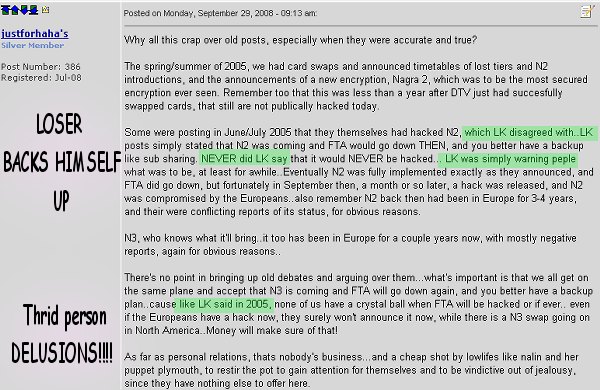 |
|
|
Silver Member Username: King_of_satsPost Number: 764 Registered: Jan-08 | 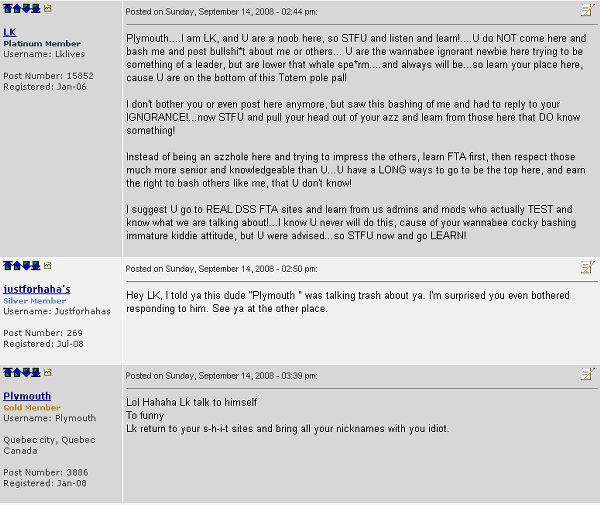 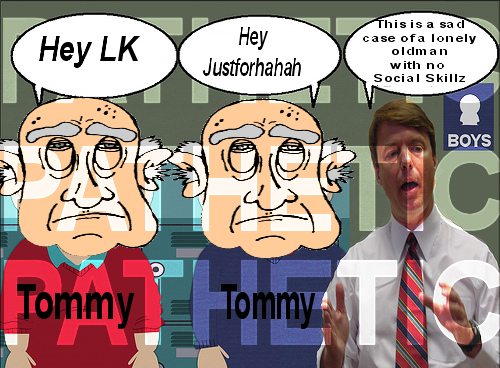 |
|
|
Silver Member Username: King_of_satsPost Number: 765 Registered: Jan-08 | 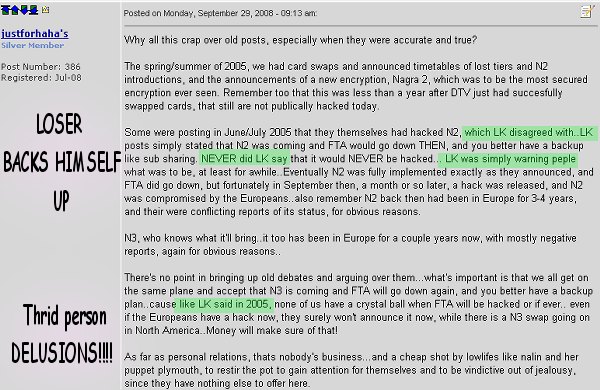 |
|
|
Silver Member Username: King_of_satsPost Number: 766 Registered: Jan-08 |  |
|
|
Bronze Member Username: Hotrod2000Post Number: 29 Registered: Dec-08 | i boght a new veiwsat lite and been triing to load the files but it want load it always has sending file then it has resending on the status and i have done a factory default and almost everything can someone help me plz | |
|
Platinum Member Username: NydasPost Number: 14163 Registered: Jun-06 | Dannie: I think Viewsat Lite has a USB port for flashing new BINs. Just download the latest BIN, UNZIP it and put it on a USB drive. Take it to your Viewsat Ultra lite and install it. A USB drive can be bought for as low as $6. The only problem might be that there may not be any retail store left in America to sell you anything!!! |
|
|
Bronze Member Username: Hotrod2000Post Number: 30 Registered: Dec-08 | ok where do i get one and is that the only way to load them is with a USB drive i have a radio shack usb serial wire does it not work and is it causing my problem that i am having | |
|
Bronze Member Username: Hotrod2000Post Number: 31 Registered: Dec-08 | my veiwsat doesn t have a USB port | |
|
Gold Member Username: PlymouthCanada Post Number: 7168 Registered: Jan-08 | Nalin Dannie have a Platinum Lite not a Ultra Lite, so he doesn't have a USB port. Dannie go on Viewsatusa.com site Here is the loader for your box: [link removed] here is the factory bin: [link removed] Here is the satellite info: [link removed] Here is the latest bin: [link removed]  Load it with a Null cable furnish in your package box. This cable is a RS-232 cable 9 pins. |
|
|
Bronze Member Username: Hotrod2000Post Number: 32 Registered: Dec-08 | i don t have the cable it didn t give me one i bought one from radio shack will it work | |
|
Bronze Member Username: Hotrod2000Post Number: 33 Registered: Dec-08 | plz help me i have been triing for ever | |
|
Bronze Member Username: Hotrod2000Post Number: 34 Registered: Dec-08 | This is a brand new box what do i have to do first a default or just load the files i did all that and still when loading it has on the statys sending then goes to frame then resending and keeps repeating | |
|
Gold Member Username: PlymouthCanada Post Number: 7169 Registered: Jan-08 | Just load the latest bin [link removed] """still when loading it has on the statys sending then goes to frame then resending and keeps repeating""" Sorry i don't understand it  |
|
|
Gold Member Username: PlymouthCanada Post Number: 7170 Registered: Jan-08 | Is it your first receiver? Do you know how do setting in antenna setup?  |
|
|
Bronze Member Username: Hotrod2000Post Number: 35 Registered: Dec-08 | while loading to the box it keeps repeating the loading and not downloading to box status bar 0/0 | |
|
Bronze Member Username: Hotrod2000Post Number: 37 Registered: Dec-08 | yes it is do i do antenna setup first | |
|
Bronze Member Username: Hotrod2000Post Number: 38 Registered: Dec-08 | plz help plz | |
|
Gold Member Username: PlymouthCanada Post Number: 7171 Registered: Jan-08 | No you do antenna setting in last. Did you use the loader from viewsatusa.com? your cable is a USB to RS-232 or RS-232 on both side?  |
|
|
Bronze Member Username: Hotrod2000Post Number: 39 Registered: Dec-08 | USB to RS-232 from radio shack yes from loader 1 ok i did antinna setup do i do factory default or is it ok | |
|
Gold Member Username: PlymouthCanada Post Number: 7174 Registered: Jan-08 | You do not need factory default for a new receiver. Check in menu, system information, receiver information and list what you see on Main S/W?  |
|
|
Bronze Member Username: Hotrod2000Post Number: 40 Registered: Dec-08 | Main S/W 2.78 (Bootloader 0.0C) | |
|
Gold Member Username: PlymouthCanada Post Number: 7177 Registered: Jan-08 | Dannie It seems that your bin is not there, you must load it before. Do you have a software with the cable from RadioShack? Check in tool menu of loader if it is set to port 1 and retry to load the file.  |
|
|
Bronze Member Username: Hotrod2000Post Number: 41 Registered: Dec-08 | yes but it show up on port 2 | |
|
Gold Member Username: PlymouthCanada Post Number: 7179 Registered: Jan-08 | Set it on port 1 and retry to load | |
|
Bronze Member Username: Hotrod2000Post Number: 42 Registered: Dec-08 | i did and it shows it sending to the box and then it tries to resend it | |
|
Gold Member Username: PlymouthCanada Post Number: 7180 Registered: Jan-08 | Do you have a software with the cable from RadioShack? | |
|
Bronze Member Username: Hotrod2000Post Number: 43 Registered: Dec-08 | i did i loaded it on the computer but can t find the disk | |
|
Gold Member Username: PlymouthCanada Post Number: 7181 Registered: Jan-08 | Dannie you have a problem with your software or the cable. I can't help you on that, start a new thread "help USB adaptor". Note the model you use. Maybe you can check on web, do a search with cable brand. Sorry  If you need help on viewsat, i can help you.  |
|
|
Gold Member Username: LolPost Number: 1413 Registered: Sep-06 | USB to RS-232 from radio shack to vs cable to ird | |
|
Platinum Member Username: NydasPost Number: 14170 Registered: Jun-06 | It was serious mistake that you lost the software driver for your USB to serial. These devices are notorious for problems. Your solution is to try and get to an old PV which has a serial DB9 port. alternatively you can try this URL for a Device Driver . http://downloadpcdriversupdates.com/drivers/system_drivers.php?gclid=CI6Os-m0qJg CFQa-sgodqgQ0mQ |
|
|
Platinum Member Username: NydasPost Number: 14171 Registered: Jun-06 | 1. Verify that the USB-to-Serial adapter is properly installed using [Device Manager]. Check the COM port assignment and make sure that it is within the range of COM1 to COM4 (if not, change it). If you don't know how to use [Device Manager], see below. 2. Connect one end of the correct type of serial cable to the USB-to-Serial adapter and the other end to your receiver. 3. Run the loader program and select the correct COM port that matches the one your computer has assigned to the USB-to-serial adapter (they must be the same). 4. Turn on the receiver and download the Bin file. To change COM port assignment of the USB2Serial adapter, RIGHT-click on [My Computer] A» [Properties] A» [Hardware] A» [Device Manager] A» Scroll down the list to [Ports] and click on the [+] sign on the left of [Ports] A» locate your serial device. RIGHT-click on it and select [Properties] A» Change the COM port assignment using the drop down arrow at the bottom and select a COM port that matches one that your loader program supports. The COM port of your USB2Serial adapter MUST be in sync with the loader program's. Also, every time you disconnect the USB2Serial adapter from the PC, you MUST plug it back into the SAME USB port to retain the COM port assignment. If you plug it into a different USB port, Windows will assign a different COM port to the adapter. |
|
|
Bronze Member Username: Joel16Post Number: 41 Registered: Jan-09 | This helped me a lot Dannie.
|
Main Forums
Today's Posts- Home Audio Forum
- Home Video Forum
- Home Theater Forum
- Car Audio Forum
- Accessories Forum
- All Forum Topics