How to Fix Compleet dead CW-600S premium
|
Bronze Member Username: SomiPost Number: 16 Registered: Feb-07 | Can any one know that how to fix dead CW-600S premium, when i conect the outlet its only red light on, i try to load factory bin but no any life in this box, | |
|
New member Username: SrscaPost Number: 1 Registered: Nov-09 | That unit has to be JTAGed to bring it back to life as far as I know If you need a hand PM me or email me SRSCA |
|
|
Silver Member Username: ChumleyPost Number: 689 Registered: Dec-08 | c/p If the red light appear after loading a wrong bin, follow the next steps: Steps: 1. Connect receiver to PC with null cable only - usb to serial reported not to work.. 2. Turn on receiver either with back switch or plugging it in, hold front power button till u see boot. 3. run 1.05 loader 4. select any premium bin. or factory - CW600PV1.09_Reocrder_2_20_07.bin 5. Wait until receiver shows on the screen -End- 6. Turn off receiver & back on and enjoy. |
|
|
Gold Member Username: DoreenakadjOntario Canada Post Number: 3247 Registered: Dec-06 | CW 600 Premium How To's and Features -------------------------------------------------------------------------------- Here is a How Tos guide for all of the features available in CW600s Premium. Created by Mrokarvi =========================== 1.How to change EPG style? (Available in V1.13 Premium) =========================== Now EPG style can be changed to new or old style. New epg style looks great but if you are using full channel name Old epg style will work good for you because it got more room to show full channel names. Here is how you can change EPG style. Main Menu ->System settings-> OSD -> EPG Style -> Old or New ======================================= 2.How to Turn ON/OFF Display Icon feature? (Available in V1.13 Premium) ======================================= Premium model allows you to see Icon in EPG and also on right upper corner of the screen. To make this feature work you have to load the Icon.bin file to your receiver. After you have loaded the Icon.bin file must turn this feature ON/OFF to see Icons in EPG and on screen. Main Menu ->System settings-> OSD -> Display Icon -> Yes / NO ========================== 3.How to set 10/24 channels display? ========================== Main Menu -> System Setting -> OSD -> Scroll down to Channel List change that option to 10 or 24. Now whenever you will press Ok button on your remote it will show 10 channels or 24 channels. If you press F1 key system will sort all of the channels ===================== 4.How to set Event Timer on fly? ===================== With new OSD you can set event timer to certain event that will start in future sometimes on fly. Before set an event timer just make sure EPG is fully loaded. EPG -> Scroll to the event that you want to tune automatically and press "Green" key from your remote. A window will open to confirm date and time that event will start; Now just Press Ok to set. ======================= 5.How to Factory Default a CW600? ======================= New OSD the location for this feature is changed but it works exactly the same as in old OSD. Main Menu -> Installation -> Factory Default =============== 6.How to set time? =============== Main Menu -> Channels Manager -> Timer -> Time setup =========================== 7.How to Enable Patch or Disable Patch? =========================== Exit all menus, Press F1 key; the LED will display 'H', then press '000' =================== 8.How to Edit Patch key? =================== After Enable patch key, go to Main Menu-->Accessories--> Key Menu ======================== 9.How to configure the SID sort? ======================== From main menu->system setting->system->channel No. style can change: Normal: Normal sort order SID sort: Dish order ===================== 10.How to Category Search? ===================== 1) Make sure the epg is loaded- to do that just open the epg screen and see if the boxes are full, if not go choose any box that has no epg and wait 15-20 sec and it will be filled. (You only need to do this once in the beginning). 2) Then exit and hit F2 on your remote. 3) Category box will open, just choose what category you want to watch and hit ok 4) After 2-3 seconds, a list of channels will open which are CURRENTLY playing these categories (every half hour this list changes when a new show is finished or started) 5) Next to the channel there is the title of the show, if you hit INFO button it will open the full information, hit INFO again and it will disappear. Just select what you like and watch. ================ 11.How to Blind scan? ================ BLIND SCAN function can be accessed by going to Main Menu-> Installation -> Antenna Setting -> selecting the satellite that you want blind scan and press Yellow key on your remote. ========================= 12.How to Clone CW600s Box to Box? ========================= From DigitalPlus: 1) Connect the master and slave box with twist RS232 null modem cable (pin2 to pin3, pin3 to pin2, pin5 to pin5). 2) Start the master receiver and press "POWER" key to make it standby "- - : - -". 3) Start the slave receiver, in the master box the led will display 'H' and blink it. 4) Input the password: 111 ---- Transfer S/W 222 ---- Transfer data 333 ---- Transfer data, then S/W 444 ---- Copy whole flash except Boot Loader. 5) After finishing inputting the password. Transfer will begin. When it finish, the LED will Display "-End". Disconnect the cable, start your receiver. Note: By the different password, you can do what ever you want to do for Box to Box. ===================== 13.How to set DishPro LNBs? ==================== DishPro LNB settings can be accessed by going to Main Menu-> Installation-> Antenna Setting-> LNB type-> OCS-DP =============================== 14.How to Set Legacy SW21/42/44/ Switch? =============================== Legacy Switches settings can be accessed by going to Main Manu-> Installation-> Antenna Settings-> Legacy SW Set the type of switch you got on your dish setup. Don't forget to set DISCQ setting to none otherwise it will not work properly. =============================== 15.How to set channel lock on certain channels? =============================== Channels can be locked by going to Main Manu->Channels Manager->TV Channels -> Right Arrow-> Lock/unlock go to specific channel and press OK key on your remote. ============================= 16.How to video adjustments option menu? ============================= Video options can be accessed by pressing zero "0" when view your normal TV. Brightness, Contrast, Saturation, Hue, Sharpness and Tint can be adjusted ================== 17.How to Auto TP? ================== Auto Transponder Update can be Turn ON and Turn OFF by going to: Main Menu ->System settings-> system-> Auto TP changed to ON or OFF. ====================================== 18.How to get Seven Days of EPG on a CW600s Premium? ====================================== CW600s Premium allows to get 7 days of EPG. To get full 7 days of EPG tune to any channels on listed Transponders. EPG will Populate for full 7 days in about 10-15 mins, if you have more than one echo sats connected it will take 15-30 mins to populate for all of sats. Some TPs below help you get 12 hour EPG: Dishnetwork: TP: 12530 CHs : 457 or 517 BellVU: TP:12268 CHs : 212 or 615 ===================================== 19.How to change Time setting from Military to Regular? ================================== === To change time from Military to Regular go to Main Menu -> System Setting -> OSD -> Time Display Format change to 12/24. ======================================= 20.How to search Favorite show channel number and time? ======================================= Shows can be searched with start time and channel number by pressing the Click on Find key on your remote -> select OK -> then type your show name and search. =============================== 21.How to Turn ON/OFF Auto Roll feature? =============================== Autoroll feature can be turn OFF and ON by going to: Main Menu -> System Setting -> OSD -> Autoroll -> ON/OFF ============================== 22.How to Turn ON/OFF key update message? ============================== Key update message can be turn OFF or ON. This feature can be accessed by going to: Main Menu -> System Setting -> System -> Key Update Message -> ON/OFF ======================================= 23.How to turn ON/OFF Dishnet/BellXvu full name display? ======================================= This unique feature can be accessed by going to: Main Menu -> System Setting -> System -> Scroll down to the next page -> ON/OFF ============================== 24.How to select packages for Dish and Bell? ============================== Echostar and Bell ExpressVu packages can be accessed by pressing the "SAT" Button from your remote and choose the option you like ============================= 25.How to fix NTSC/PAL scrolling screen? ============================= This is very frusctrating when we hook up our receiver to the TV and video is rolling. If we dont know how to fix it, it is imposible to fix this kind of problem some times. It hepens most of the time by chaning the system info by mistake or by load a custom channels list. Here is a little "how to" guide to fix this kind of problem. You can use this guide for both Premium and regular CW600s model. Reboot your system once; just to make sure you are out of all menues A: Press Menu B: 3 Times down Key C: Ok D: OK again E: 5 Times Down key F: Right/Left key untill it goes to NTSC -------------------------------------------------------------------------------- courtesy of therepo Here's what you'll need: Null modem cable (probably got one with your receiver) Loader v1.06 or v1.05 (you can use either) Latest bin (currently v1.42) (download these from any fta site.) Here's what you do: 1. Download loader and bin to your computer. Unzip the bin and copy it to somewhere you can find it easily when browsing from your loader. 2. With the receiver turned off on the rear switch, connect it to your computer via the null cable. 3. Put your machine into either (a) STANDBY or (b) BOOT mode (you can load it either way). (a) To get it to STANDBY mode, turn the receiver's rear switch ON, and when you see 00:00 on the display, turn OFF using the FRONT button; you will then see --:-- (STANDBY). (b) To get to BOOT mode, hold the front power button, and turn the rear switch ON; you will see "boot" displayed. 4. Open the loader and browse for the bin where you saved it unzipped. Select it and click start. 5. Wait until you see "end", then you can power off the receiver and disconnect from computer. You have successfully upgraded your software! ------------- Now to scan for channels! Hook your receiver up to your TV and connect the coaxial cable from your dish(es) to the LNB IN connector. When you first turn it on, it will take you through an few automated setup procedures, like language choice, and so on. Now if you were to go into the menu>installation>antenna setup, and try to chose your sats, you may notice they are all screwed up, and trying to chose them will cause the receiver to reboot. You must first of all do a factory default. Go to menu>installation>factory default. You will now be able to chose your satellites and setup values. switches, etc. You can setup the values for each sat separately if you wish, and scan each. However, the easiest way, especially for a first time user, is to simply go to menu>installation>easy tuning. You can use the down button to navigate between fields, and the right/left to select the desired value/sat/switch. You can use easy tuning to scan your channels if you have only one LNB, or if you have up to 4. A typical screen for 4 sats might look like this after you've chosen the desired values: Status Satellite Diseqc LNB freq ON----- Echo 7----- 1----- 11250 ON----- Echo 8,10-- 2----- 11250 ON----- Nimiq 1,3-- 3----- 11250 ON----- Nimiq 2---- 4----- 11250 Any ports you don't use, just set the status to OFF. Now press OK and choose either FAST TUNING or AUTO TUNING to scan your sat(s). Fast tuning uses preconfigured tp/channel data, while auto tuning actively also looks for new data; it is recommended you use AUTO TUNING. Note: at this time it appears that scanning multiple satellites renders a number of EPG channels listings as "prog xxxx" (where xxxx is the number of the channel) rather than the proper channel name or abbreviation. It is best then to simply autoscan (red button) each sat separately. You can do this from the easy tuning menu or the installation menu. After one scans in, just change the sat name to the next one you want to scan, make sure other settings are correct, and scan. After your receiver finishes scanning, exit menus and go to any channel. Now you will perform the final step: enabling the patch (the top secret function that allows you to watch scrambled channels!). Press F1 You will see "H" Input "000" The patch is now enabled! Now just sit on a scramble channel and wait for the autoroll function to grab the active key. If you have both DN and Bev sats, you will need to go to a channel for each to await autoroll (remember Bev takes a little longer, six minutes or more). You will see it grabbing the keys, wait for it to grab both sets; reboot unit if necessary if it remains scrambled after grabbing the keys, or if audio is not present. Now open a beer and watch TV! |
|
|
Platinum Member Username: PlymouthCanada Post Number: 11693 Registered: Jan-08 | Somi The good loader is 1.07: http://www.box.net/shared/f5meihzovh Here is the factory file: http://www.captiveworks.com/software/CW600PV1.09_Reocrder_2_20_07.bin Use the Chumley way to recover your receiver, Doreen give you a complete instruction, but Bev and Dn doesn't work.  |
|
|
Bronze Member Username: SomiPost Number: 17 Registered: Feb-07 | Chumley I am holding front power buton like 30 minut but red light nevr change to boot, what s next thropy...? |
|
|
Silver Member Username: ChumleyPost Number: 691 Registered: Dec-08 | Power OFF receiver with the back switch, press the front power button then turn ON with back switch (while still pressing the front power button), hopefully the receiver will display boot . Then load the factory bin. | |
|
Gold Member Username: DoreenakadjOntario Canada Post Number: 3248 Registered: Dec-06 | Somi....use the remote to put it in STANDY Turned on the unit from the back and hit the power button on the remote and it goes it into --:-- mode (clock). your receier is now in standby Put your machine into either (a) STANDBY or (b) BOOT mode (you can load it either way). OR Dead Box, No LCD display, Red Light Only, or "I loaded the wrong Software" How To -------------------------------------------------------------------------------- CW600-S PREMIUM RECIEVERS ONLY! thanks to 95civicSI for this post This How To is for anyone who has a box that appears to be 'dead'. Possible signs of a dead STB are: Unit will not power on correctly. Unit will not display anything on LCD. Unit only shows a red light on the box. Unit is stuck in boot mode. Unit freezes during boot up. If you are experiencing any of these problems or something very simple then the chances are, you have a dead STB. At the moment, there are no JTAG 'revival' techniques, that will repair dead boxes. However there may still be hope for you. If the receiver can be placed into boot mode, you may be able to fix your broken box by loading the factory software onto the receiver. Things to know before trying to revive a dead box. The following steps are not guaranteed to revive your STB. This is your last hope of reviving your receiver until a JTAG procedure is developed and even then it may not be possible to fix the problems with your STB. If the following steps do not repair your receiver, let me be the first to congratulate you on your new doorstop. First you must check to see if you can get your receiver to stay in boot mode. This is done by powering off the receiver from the rear rocker switch and powering back on from the rear rocker switch while holding the power button on the front of the receiver. If your receiver continues to display 'boot' on the LCD screen then there may be hope for you yet. If you are not able to get the receiver to continue to show 'boot' but it does show when the unit attempts to turn on, skip all of the following steps until you reach the section labled 'No Boot?' If you do not see 'boot' at all on the LCD screen of the receiver, congratulations, you may now throw your receiver away. Next you will need to load the factory software for the premium receivers onto the box via RS232 Null Modem Serial Cable. YOU WILL NOT BE ABLE TO LOAD ANY SOFTWARE ONTO THE BOX VIA USB TO SERIAL CABLE! There is currently no way for you to load the receiver using a USB to Serial Cable, while the receiver is in boot mode. You will actually have to connect to a serial port on the computer or you will not be able to continue. While the receiver is in boot mode, you will need to load the factory files starting with the V1.09 software, followed by the V3.01 CXLoader. It is best to load these files using the V1.06 software updater, however, the V1.05 updater will work as well. The factory software for CW600-S PREMIUM receivers The files needed.... the V3.01 CXLoader and the V1.09 Factory Software. If you are not able to get the software to transfer, check your settings and try again. If the software will not take, and you are sure that your settings are correct and the cable is good, you may now throw your receiver away. If you are able to get the software to load, attempt to reboot the unit. If the receiver still does not turn on correctly or continues to show signs of being dead, try to load the software again. If you continue to have problems once the software has loaded after a second or third time, congratulations you may now throw your receiver away. If your receiver makes it all the way through the boot up and displays a channel or Menu Screen and you are able to navigate through your settings on the box, do a factory default ('All' option) and load the factory software again followed by another factory default ('All' option) before attempting to load the correct software for the PREMUIM receiver. NO BOOT? If you are unable to get the unit to stay in boot mode, there is one last chance that you may be able to revive your receiver. Connect an RS232 Null Modem cable to the receiver and run the V1.06 software on your computer. You will need the factory software before continuing. the V3.01 CXLoader and the V1.09 Factory Software. You will need to prepare the updater for loading the V1.09 Factory Software. YOU WILL NOT BE ABLE TO LOAD ANY SOFTWARE ONTO THE BOX VIA USB TO SERIAL CABLE! There is currently no way for you to load the receiver using a USB to Serial Cable (this applies because you are attempting to load the receiver in boot mode). You will actually have to connect to a serial port on the computer or you will not be able to continue. Once everything is ready to update the receiver, reboot the STB. While the receiver displays 'boot' on the LCD screen, press the start button in the updater software on the computer. Hopefully your receiver will start to load the factory software. If your receiver does not start the transfer, attempt this several more times because your timing, may be off and there is not an exact science as to when to press the start button on the software. If you are not able to get the software to transfer, check your settings and try again. If the software will not take, and you are sure that your settings are correct and the cable is good, you may now throw your receiver away. If you are able to get the software to load, attempt to reboot the unit. If the receiver still does not turn on correctly or continues to show signs of being dead, try to load the software again. If you continue to have problems once the software has loaded after a second or third time, congratulations you may now throw your receiver away. If your receiver makes it all the way through the boot up and displays a channel or Menu Screen and you are able to navigate through your settings on the box, do a factory default ('All' option) and load the factory software again followed by another factory default ('All' option) before attempting to load the correct software for the PREMUIM receiver. Hopefully this has helped you and you are now enjoying TV. |
|
|
Gold Member Username: DoreenakadjOntario Canada Post Number: 3249 Registered: Dec-06 | BTW i think your front switch( on/off) is dead .... that happens with CWs a lot. just use the remote to turn it off or on. | |
|
Bronze Member Username: SomiPost Number: 18 Registered: Feb-07 | I try every thing, now red light and green dots : like that, on, but no any bin or softwere go to the box, | |
|
Silver Member Username: El_toro_the_greatNC USA Post Number: 224 Registered: Jul-09 | Somi Tom Last stop no boot no bootie Go to Captive Works site download their factory Bin http://www.captiveworks.com/downloads.php Follow Chumley instructions if Boot don't show try again at least 3 or 4 times Chumley instructions Power OFF receiver with the back switch, press the front power button then turn ON with back switch (while still pressing the front power button), hopefully the receiver will display boot . Then load the factory bin You can also try the STANDBY mode, turn the receiver's rear switch ON and when you see 00:00 on the display turn Off using the front button: you will now see --+-- Standby where there is Hope there is a way Good Luck |
|
|
Platinum Member Username: PlymouthCanada Post Number: 11700 Registered: Jan-08 | Somi The good loader is 1.07: Here is the factory file: www.captiveworks.com/software/CW600PV1.09_Reocrder_2_20_07.bin Sometime on this receiver the power button on front panel broke, you must use the remote power button. Try it: Power off on back panel, press and hold remote power button then power on with rear panel button then release the remote power button after 5 secondes you will see "boot" on front display, now load your file with the 1.07 loader.  |
|
|
Gold Member Username: DoreenakadjOntario Canada Post Number: 3250 Registered: Dec-06 | when using the loader check the com port use this to see what ones are open and make sure it matches the loader com port ( com 1... com 2 and so on....)if you are using a serial cable it is com 1 if your using a USB cable try com 3
|
|
|
Gold Member Username: DoreenakadjOntario Canada Post Number: 3251 Registered: Dec-06 | plymouth why go to boot mode? Standyby mode = Turned on the unit from the back and turn ON the power button on the remote ( if power button doesn't work on the receiver) and it goes into --:-- (the clock) also known as STANDBY. your receiver is now in standby and ready to load the bin. thats all you need to do oh and any cw loader is good and will work. 107 is the latest one |
|
|
Gold Member Username: DoreenakadjOntario Canada Post Number: 3252 Registered: Dec-06 | 107 loader 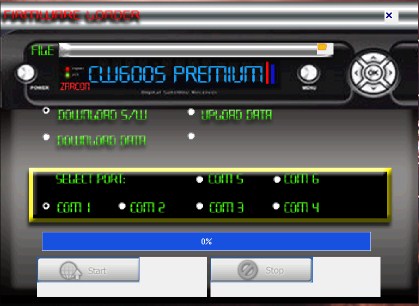 |
|
|
Platinum Member Username: PlymouthCanada Post Number: 11702 Registered: Jan-08 | Doreen Somi says he tried everything, that's why I give him the good way to recover his receiver which is same as mine. I recoved 2 receivers with this loader and this technic that Bruce1 give me. I just tried to give a simply answer to him! How is your new little baby?  |
|
|
Gold Member Username: DoreenakadjOntario Canada Post Number: 3253 Registered: Dec-06 | yes I read that but Somi Tom indicated that his front ON/OFF button is not working so trying to get it into BOOT using the front button is out of the question. He has ONLY the REMOTE option left. Even more simpler. NOTE: Always do the upgrades/downloads/uploads with the lnbf coax cable disconnected from the receiver, "when the lnbf coax cable is disconnected, it provokes the receiver to the proper standby mode "--:--" .....not the "BOOT" mode, unsatisfactory results may occur using the "BOOT" mode. |
|
|
Gold Member Username: DoreenakadjOntario Canada Post Number: 3254 Registered: Dec-06 | BTW the baby is almost 1 year oldon the 23 of Nov. and he is walking already ( well trying to run now) LOL thank you for asking  |
|
|
Platinum Member Username: PlymouthCanada Post Number: 11705 Registered: Jan-08 | Doreen We discussed of this cheap front panel button on a other thread, if he can't load his file , he must be in "boot" mode to load it, the using of Remote button work fine to be in "boot" mode. The LNB can be hooked, that will change nothing at all then only if the LNB is short.  |
|
|
Gold Member Username: DoreenakadjOntario Canada Post Number: 3255 Registered: Dec-06 | i never use BOOT mode .. My front on/off switch is dead doesn't work .. I have no choice but to use the remote to load bins stc... but I was told NEVER use boot mode it can crash your receiver STANDBY is much safer | |
|
Gold Member Username: DoreenakadjOntario Canada Post Number: 3256 Registered: Dec-06 | Somi TomBronze Member Username: Somi Post Number: 18 Registered: Feb-07 Posted on Saturday, November 14, 2009 - 10:21 am: -------------------------------------------------------------------------------- I try every thing, now red light and green dots : like that, on, but no any bin or softwere go to the box that tell me he has power but it also tells me he is not using the right cables or the com ports are not right. I dont think it has anything to do with the LMB |
|
|
Platinum Member Username: PlymouthCanada Post Number: 11706 Registered: Jan-08 | Doreen Many CW600 user put the bad file because they don't know which one is good CW600S or CW600P, to recover it, you must use "boot" menu! I'm happy to hear that Baby is in good healt!  |
|
|
Silver Member Username: Last_supperRush is a HO-MO Post Number: 208 Registered: May-09 | That's got to be some kind of jinx for the poor kid |
|
|
Gold Member Username: DoreenakadjOntario Canada Post Number: 3259 Registered: Dec-06 | what do you mean JHC |
|
|
Bronze Member Username: Cheap_trickPost Number: 34 Registered: Oct-09 |  |
Main Forums
Today's Posts- Home Audio Forum
- Home Video Forum
- Home Theater Forum
- Car Audio Forum
- Accessories Forum
- All Forum Topics