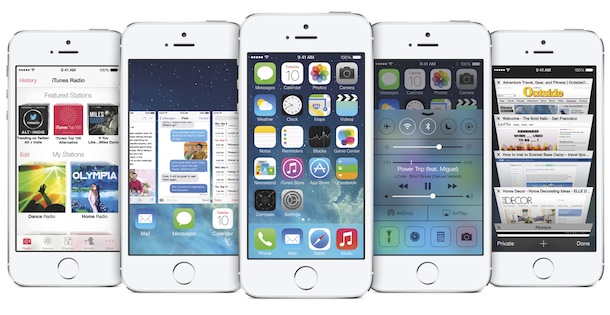The much anticipated iOS7 version of Apple’s operating system is now available, and despite some frustrating installation issues the new look and feel has lived up to the hype. Need to know what changed or how to work some of the new features? Here are five of the best that caught our eye:
1. PREVIEWING / CLOSING YOUR APPS:
A cool new feature in iOS7 is the ability to scroll through your open apps to see what you’ve been up to – but how do you close them? After double clicking the “home” button, you’ll be taken to the app preview screen (a familiar sight, since this is where you touch the app to activate the “X” turn-off function.) Aligned with Apple’s mission to simplify and minimize everything, you now just simply swipe your finger up through the preview screen to close the application. For overachievers, you can even swipe with 2 or 3 fingers to close multiple apps at a time.
2. PRIVACY:
Think you have control over your iPhone or other Apple device when it comes to privacy and security? If you’ve downloaded iOS7 and didn’t go back to reapply your privacy settings you might be surprised at what the new update did to your preferences. There are tons of ways your phone can save you time by recognizing where you are and what you do while on your phone, but if you don’t want Apple or advertisers for example to be in on your daily routine you might want to review some of your settings. Jason O’Grady from Zdnet.com did a great write up that walks you through several crucial privacy issues and settings. You can read it here.
3. CONTROL CENTER:
The new Control Center is one of my favorite features of the new iOS7 update. Now located at the bottom of the screen by swiping up, the new Control Center has all your essential tools. You can still view weather, stocks and other calendar items in the upper info center but the Control Center allows you to manage popular features such as music, AirDrop, and brightness. Here’s a list of the other controls:
- Airplane Mode and Do Not Disturb
- WiFi and Bluetooth
- Flashlight (Apple’s own version)
- Camera and Calculator
- Clock
This cool feature is another great example of Apple’s ongoing effort to provide the easiest way for its users to use and integrate the iOS devices into our day-to-day lives.
4. AUTOMATIC APP UPDATES:
If you’re not a person who reads over what each app update actually does (since most of them seem to say “fixes critical bugs”), this is the setting for you. Apple has now developed an awesome feature that will allow your apps to automatically update in the background without you even noticing. You can always go back to the notification center to check in on your updates if you’re curious about a new setting or feature.
To enable this feature go to: Settings, then iTunes & App Stores, then Turn on Updates.
You can now say goodbye to the annoying number on the corner of you app store icon (indicating pending updates) and update automatically.
5. BLOCK CALLS & TEXTS:
Ever wish you could block someone from calling or texting you? Apple has your back with their new Block Call and Texts feature. Once enabled, calls will ring a few times then go to a busy signal. Texts and iMessages will show as “delivered” to the sender but are never delivered to your device (even if you remove the block from their number you will not be able to view the blocked messages.)
To enable the Block Calls feature go to: Phone, then Recent, then locate the number you wish to block and select the blue (i), scroll to the bottom and select Block this Caller.
To enable the Block Texts feature go to: Messages, then open the message of the person you want to block, then select Contact, touch the blue (i), then Block this Caller.
To manually add an existing contact to your blocked list go to: Settings, Phone, Blocked, Add New, then select the contact you wish to block.
Apple definitely did its homework when redesigning the new iOS platform with a sleek look and more user-friendly features. It will be interesting to see how it’s Android competitors react and to see what’s next for the smartphone.
Thanks for Taking Five with ArlandCom.
The post Five iOS7 Tips and Tricks appeared first on Arland Communications.
About the Author
Dave Arland is a 22-year veteran of the consumer electronics industry, working now to promote digital satellite services and broadcast mobile TV. He played a key role in the introduction of HDTV, mp3 audio, and electronic books. He runs Arland Communications, a full-service Public Relations & Communications agency from offices in Carmel, Indiana.